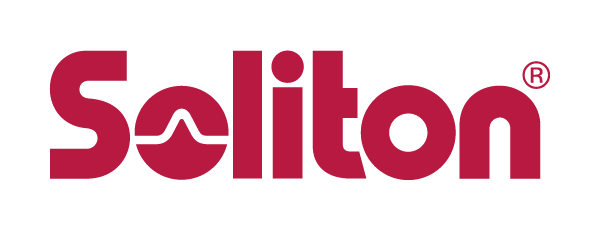Release Note for Smart-telecasterTM Zao, March 3, 2021
This update includes bug Fix.
For details, please see the following.
- Smart-telecaster Zao V3.4.0(1107) ⇒ V3.4.1(1108)
- Solved the problem that the bit rate became unstable when the Delay value was changed on the receiving application side.
- Fixed the problem that reconnection at the time of recovery fails when the communication line is interrupted for a short time during video relay.
- Fixed the problem that the terminal freezes when the communication line is interrupted for a short time during video relay.
- Fixed an issue where video was not restored when Auto Reconnect was executed.
- This is a problem that occurred when the send-back audio was disabled. Send-back audio corresponds to muting on the application and disabling the microphone device on Windows.
- Fixed an issue where the Network graph was not displayed properly on the Zao Web Management System when Auto Connection was executed.
- When executing Firmware Update, the update fails in the standard state after startup.
- Firmware Update is possible by turning on Remote Support.
Please turn off Remote Support after the update is complete.
- When a 1080p 29.97 signal is input and Slave mode, the signal may not be correctly identified and may not be broadcasting.
Release Note for Smart-telecasterTM Zao - 3 August 2020
This update includes Update Feature.
For details, please see the following.
- Smart-telecaster Zao V3.3.2(1105) ⇒ V3.4.0(1107)
- In Slave mode, Auto Connection can be set.
- Effective when connecting to Zao Controller 2.1.1 or later
- Known bugs
- When executing Firmware Update, the update fails in the standard state after startup.
- Firmware Update is possible by turning on Remote Support.
Please turn off Remote Support after the update is complete.
- When a 1080p 29.97 signal is input and Slave mode, the signal may not be correctly identified and may not be broadcasting.
Release Note for Smart-telecasterTM Zao 11 May 2020
This update includes Update Feature, Bug Fix and specification change. For details, please see the following.
- Smart-telecaster Zao V3.3.1(1104) ⇒ V3.3.2(1105)
- The “SELECT SOURCE FRAMERATE” menu disappears.
- Fixed a problem that "Disconnecting" status does not return to "OFF-AIR" when disconnecting. If there is no response from the connection destination during processing, it will forcibly transit to the OFF-AIR state in 60 seconds.
- Fixed a bug that the line that can be normally connected to the Internet in OFF-AIR state is displayed as an X icon in some modem combinations.
- Added a compatible WiFi adapter. -- 3R 3R-KCWLAN
Known bugs
- When using Zao Controller 2.0.1, “Auto Connection” is not displayed from the option setting menu.
- When executing Firmware Update, the update fails in the standard state after startup.
- Firmware Update is possible by turning on Remote Support. Please turn off Remote Support after the update is complete.
Release Note for Smart-telecasterTM Zao - 31 Jan 2020
This update includes Update Feature, Bug Fix and specification change. For details, please see the following.
- Smart-telecaster Zao V3.3.0 (1103) ⇒ V3.3.1 (1104)
- Supports input signal 1080p 29.97 / 25.
- HDMI input only.
- HDMI is supported by V3.3.0 (2073) or later.
- New operation mode is supported.
By select Slave Mode Level 3 on Zao Web Management System, can connect / disconnect from both terminal and Zao Web Management System.
- Fixed the bug that normal line is indicated by x icon in OFF-AIR state.
- When using Zao Controller 2.0.1, “Auto Connection” is not displayed from the option setting menu.
- When executing Firmware Update, the update fails in the standard state after startup.
- Firmware Update is possible by turning on Remote Support.
Please turn off Remote Support after the update is complete.
Dec 6, 2019
Release Note for Smart-telecasterTM Zao
This update includes Update Feature, Bug Fix and specification change.
For details, please see the following.
- Smart-telecaster Zao V3.2.0(1102) ⇒ V3.3.0(1103)
- Supports input signal 1080p 29.97 / 25.
- Added a compatible modem.
- Changed the antenna notation of the modem in STANDBY state.
3.2.0 or earlier: Displays the antenna icon when the modem is recognized.
3.3.0 or later: When the modem is recognized and connected to the Internet, click the antenna icon. Display and change the antenna to a cross icon when not connected to the Internet.
- After connecting to Zao Web Management System (hereinafter referred to as “service”), a dedicated icon will be displayed if the service cannot be connected due to network problems.
- Fixed a bug that caused modems not to function when multiple LG modems (L-03D, L-03F) were connected.
- When using Zao Controller 2.0.1, “Auto Connection” is not displayed from the option setting menu.
- When executing Firmware Update, the update fails in the standard state after startup.
- Firmware Update is possible by turning on Remote Support.
Please turn off Remote Support after the update is complete.
- In the OFF-AIR state, the line that can be connected to the Internet normally may be indicated by an x icon.
OCT 3, 2019 Release Note for Smart-telecasterTM Zao
This update includes Update Feature, Bug Fix and specification change.
For details, please see the following.
This update is a control release.
Only customers who wish to update will be able to update, so if you want to update, please contact our sales representative.
Also, after the update, it is impossible to downgrade to the previous version. Please be careful.
- Smart-telecaster Zao V2.0.1(1096) ⇒ 2.0(1102)
- Connect to Zao Web Management System at startup.
Customers who are not using Zao Web Management System can use STANDALONE MODE.
Please check the attached sheet for UI and screen transitions.
- Added an available WiFi adapter.
- Fixed issue that the bit rate may not increase in a situation where the line delay is large, such as a satellite line.
- Added the function to send keyframes. By default, key frames are sent every 10 seconds.
~V2.0.0: Send keyframe when connected
V3.2.0~: Send keyframes at regular intervals with the connection.
* With Zao Controller V2.1.0, the function can be turned ON / OFF and the transmission interval setting can be changed.
5. Fixed a bug that IFB was interrupted.
6. Changed IFB Delay amount.
~V2.0.0: 1200ms fixed.
V3.2.0~: 30% of Delay value. (Min: 120ms, Max: 1560ms)
Example 1: For Delay 1800ms、IFB delay 600ms
Example 2: For Delay 30000ms、IFB delay 1560ms
- Minor bug fixes
* Items 4, 5, and 6 are enabled when connected to HD View Single 3.9.1 or later,
or HD View Single 2.2.2 or later.
- For customers using Zao Web Management System, we have confirmed that the various functions do not work properly.
- If multiple LG modems (L-03D, L-03F) are connected, the modem will not function.
- When executing Firmware Update, the update fails in the standard state after startup.
* Firmware Update is possible by turning on Remote Support.
Please turn off Remote Support after the update is complete.
Attachment: UI and screen transition
After starting Zao, the cloud icon will flash on the screen.
While the cloud icon is blinking, connection to Zao Web Management System is being made.
* After starting up, customers who cannot connect to Zao Web Management System or who are not using Zao Web Management System will automatically switch to STANDALONE MODE (described later) after 5 minutes.
If press the “START” or “MODE” button while the cloud icon is blinking, the following confirmation screen will be displayed.
Press “YES” on the confirmation screen to operate in the conventional mode (STANDALONE MODE).
* While operating in STANDALONE MODE, the word “SA” is displayed at the cloud icon display position.
Smart-telecaster Zao V2.0.1(1096) ⇒ 2.0(1102)
- Connect to Zao Web Management System at startup.
Customers who are not using Zao Web Management System can use STANDALONE MODE.
Please check the attached sheet for UI and screen transitions.
- Added an available WiFi adapter.
- Fixed issue that the bit rate may not increase in a situation where the line delay is large, such as a satellite line.
- Added the function to send keyframes. By default, key frames are sent every 10 seconds.
~V2.0.0: Send keyframe when connected
V3.2.0~: Send keyframes at regular intervals with the connection.
* With Zao Controller V2.1.0, the function can be turned ON / OFF and the transmission interval setting can be changed.
- Fixed a bug that IFB was interrupted.
- Changed IFB Delay amount.
~V2.0.0: 1200ms fixed.
V3.2.0~: 30% of Delay value. (Min: 120ms, Max: 1560ms)
Example 1: For Delay 1800ms、IFB delay 600ms
Example 2: For Delay 30000ms、IFB delay 1560ms
- Minor bug fixes
* Items 4, 5, and 6 are enabled when connected to HD View Single 3.9.1 or later,
or HD View Single 2.2.2 or later.
- For customers using Zao Web Management System, we have confirmed that the various functions do not work properly.
- If multiple LG modems (L-03D, L-03F) are connected, the modem will not function.
- When executing Firmware Update, the update fails in the standard state after startup.
* Firmware Update is possible by turning on Remote Support.
Please turn off Remote Support after the update is complete.
Attachment: UI and screen transition
After starting Zao, the cloud icon will flash on the screen.
While the cloud icon is blinking, connection to Zao Web Management System is being made.
* After starting up, customers who cannot connect to Zao Web Management System or who are not using Zao Web Management System will automatically switch to STANDALONE MODE (described later) after 5 minutes.
If press the “START” or “MODE” button while the cloud icon is blinking, the following confirmation screen will be displayed.
Press “YES” on the confirmation screen to operate in the conventional mode (STANDALONE MODE).
* While operating in STANDALONE MODE, the word “SA” is displayed at the cloud icon display position.
Release Note for Smart-telecaster Zao V2.0.1 Nov 2017
□Outline
This update includes bug fixes and security update.
For details, please see the following.
□ Update Feature of Smart-telecaster Zao V2.0.0(1095)→V2.0.1(1096)
○Bug fix
- Fixed an issue that the whole bit rate cannot be raised when there is a line with no communication speed in the connected line.
- Fixed a problem that the line speed may not rise in spite of the condition that the line can be used.
- Fixed an issue that Zao Controller can’t connect to the Zao access point when DNS setting of Line 7 (LAN port on top) was left to empty setting(Blank).
- Patched a modification for the KRACKs (the vulnerability of WPA2).
- Enhanced the security by setting up the port filter.
- Added the supported modem.
※Please refer to the “Smart-telecaster Zao supported modem list” for the modem.
- Zao V1.6.0 update procedure and notice
- It is described in the page 17 of User’s Guide” of the accompanying “SETTING mode (updates)”.
Update will take about 3 to 10 minutes. Please refer to the following figures about update process.
※ During update process display becomes black screen and four LED begin to flash. THIS IS NORMAL OPERATION. Please wait for a while as it is. Zao will automatically shut down.